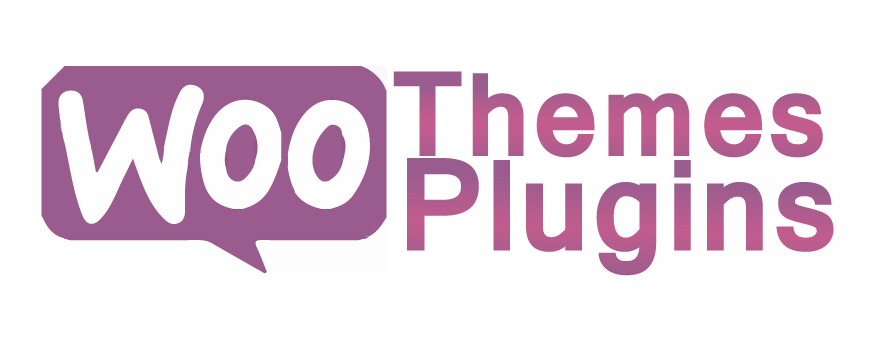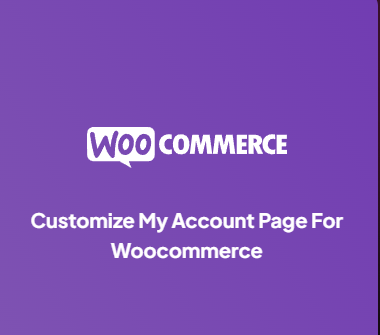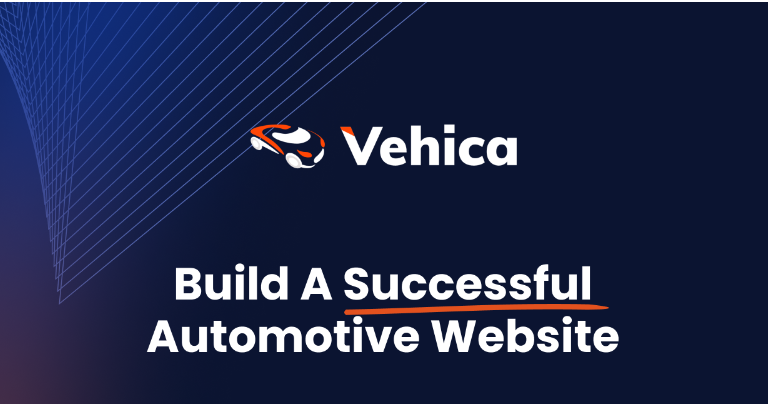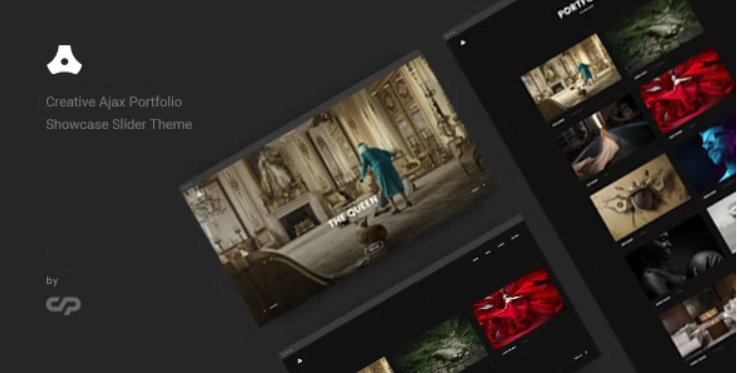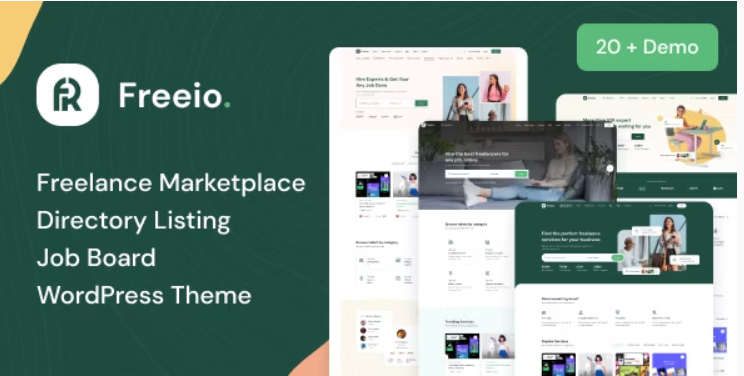Description
Download it for FREE by subscribing to Membership Plans
Free Gifts for WooCommerce
Offer Free Gifts to your customers for making purchases in your WooCommerce Shop.
Free Gifts for WooCommerce allows you to offer Free Gifts to your customers in four ways,
1. Admin can manually send free gifts to any user
2. Gift products can be automatically added to the user’s cart
3. Customers can choose their gift on the cart page
4. Admin can offer free gifts to customers in the form of Buy X Get Y(Buy One Get One)
Popular Features
Rule Based Gifting
Automatic Gifts
* To configure rule-based gifting, access the Rules tab within the plugin menu.
* Add a new rule by clicking the “Add New Rule” button.
* In the Free Gift Type option select Automatic Gifts. Select the product(s) you wish to offer as a Free Gift(s).
* Now, when the user’s cart contents match the rule, the eligible free products will be added to the user’s cart.
* The user will not be charged for the free gift.
Manual Gifts
* To configure rule-based gifting, access the Rules tab within the plugin menu.
* Add a new rule by clicking the “Add New Rule” button.
* In the Free Gift Type option select Manual Gifts. Select the product(s) you wish to offer as a Free Gift(s).
* Now, when the user’s cart contents match the rule, the eligible free products will be listed in a table.
* The user will not be charged for adding the product to the cart.
Buy X Get Y(Buy One Get One)
* To offer free gifts in the form of Buy X Get Y(Buy One Get One), access the Rules tab within the plugin menu.
* Add a new rule by clicking the “Add New Rule” button.
* In the Free Gift Type option select Buy X Get Y(Buy One Get One). Select the product(s) you wish to offer as a Free Gift(s).
* If you want to offer the same product that your customer purchased as a gift product, then in “Gift Product Type” choose “Same Product”. If you want to provide a different product as a gift product, then in “Gift Product Type” choose “Different Product”.
* Choose the product that your customers have to purchase and the products that they will receive as free.
* Now, when the user’s cart contents match with the rule, the eligible free products will be automatically added to the cart.
* The user will not be charged for adding the product to the cart.
Coupon Based Free Gifts
* To configure rule-based gifting, access the Rules tab within the plugin menu.
* Add a new rule by clicking the “Add New Rule” button.
* In the Free Gift Type option select Coupon based Free Gift.
* In Select the Coupon option, select the coupon which the user has to apply in their cart, to receive a free gift.
* Select the product(s) and the quantity that you want to offer as Free Gifts.
* Now, when the user’s cart contents match the rule and the user has applied the linked coupon to the cart, the eligible free products will be added to the user’s cart.
Manual Gifting
* To manually send Free Gifts to a user, navigate to the Manual Gift tab within the plugin menu.
* Select a user in the user selection option and select the products(s) in the product selection option.
* Click the Send Gift button.
* Once clicked, an order will be created on behalf of the user.
Extensive Feature List
1) Admin can manually send Gift Product(s) to customers.
2) Free Gift Product(s) can be awarded in the following modes for making purchases,
– Manual Gifts
– Automatic Gifts
– Buy X and Get Y(Automatic and Manual)
– Coupon-based Free Gifts
3) Multiple rules can be configured to award the Free Gift Product(s).
4) Free Gift Product(s) can be awarded based on the following Criteria values,
– Cart Sub-Total
– Cart Order Total
– Category Total
– Brand Total [Compatible with WooCommerce Brands]- Total Points Earned [Compatible with WooCommerce Points and Rewards]
– Cart Quantity
– Number of Product(s) in the cart
– Minimum Quantity of the Product(s) that is purchased from the Selected Categories
5) Awarding Free Gift Product(s) can be restricted using the following options,
– Based on Validity
– Based on the particular Days of the Week
– Based on the Maximum Gifts from the rule
– Based on the Number of Order(s) that the rule can be applied
– Based on the Number of Order(s) per User[applicable for Logged-in Users only]
– Based on the Number of Order(s) that the user purchased previously[applicable for Logged-in Users only]
6) Product and User filters supported to award the Free Gift Product.
7) Customer(s) can be notified about their eligibility to get the Free Gift Product(s) using the Eligibility Notice.
8) Shipping Cost for the Free Gift Product(s) can be charged.
9) Option to hide the Gift Product(s) in the shop and category page(s).
10) Option to allow multiple quantities of the same product to be selected as a Free Gift product.
11) Sub-category product(s) can be considered in the Category Total criteria.
12) Free Gift Product(s) can be restricted if the WooCommerce coupon discount is already applied to the cart.
13) Customer(s) can select their awarded Gift Product(s) in the checkout page.
14) The following modes are supported to display the eligible Gift Product(s),
– Inline
– Popup
15) The following display types are supported to display the eligible Gift Product(s),
– Table
– Carousel
– Drop-down
16) Progress Bar display supported to notify about the eligible, added and remaining Gift Product count [Applicable only for the Gift Product(s) which is manually selected by the customer].
17) Admin can customize the frontend labels and messages using Localization and Messages settings.
18) REST API support for Free Gift Rule(s).
19) Email to notify about the Free Gift Product(s) which is manually awarded by the site admin.
20) Master Log to display the added Gift Product(s) entries in the respective order.