Description
Translation Management – WP Multilingual
When your clients receive their newly created multilingual site, your work ends and their work begins. The Translation Management plugin helps site admins manage their translation work. They will turn normal users into translators, send jobs to them and track progress of the site’s translation status.
Building a multilingual site is the first step. The challenge begins when your clients need to run it. They’re going to love you for choosing Translation Management – WP Multilingual!
Translation Management – WP Multilingual comes with state-of-the-art translation management. You can turn ordinary WordPress users into Translators. Translators can access only specific translation jobs which Editors assign to them.
Translation Management – WP Multilingual sends notification emails, provides a translation management screen, a jobs-queue and side-by-side translation editor.
Using Translation Management – WP Multilingual
The Translation Management module is available as part of the Multilingual CMS package.
This page explains how to use Translation Management – WP Multilingual.
To learn more, read about Translation Management Features.
Setting up translators
A translator, in Translation Management – WP Multilingual , is a WordPress user to whom you give translation privileges. Translators can have any type of account in WordPress, including even subscribers. When translating, they will use Translation Management – WP Multilingual ’s translation editor, rather than manually editing WordPress posts and pages.
To turn WordPress users into translators, go to:
Translation Management->Translators.
Adding a translator
Choose the translation language pair and the user.
For your own translators, click on the ‘local’ option and select the WordPress user. You can also find pre-qualified professional translators in the ICanLocalize option.
Note: once you’ve already chosen a WordPress user as translator, to add another language pair, click on the ‘edit’ link for that translator in the list of translators on this page.
Selecting content types for translation
If you’re only using posts and pages, without any custom fields, you can skip this section.
To choose custom types and custom fields for translation, go to:
Translation Management->Multilingual Content Setup.
Multilingual Content Setup Screen
You’ll see a section for custom fields, custom types and taxonomy. Check the items that require translation.
For custom fields, you can choose to either:
Not translate
Synchronize – copy from the original to the translations
Translate
For custom types and taxonomy, you can choose to make translatable, or keep all in the default language.
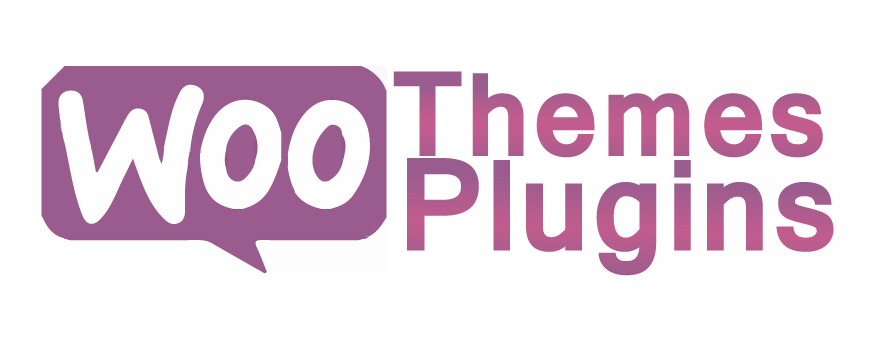
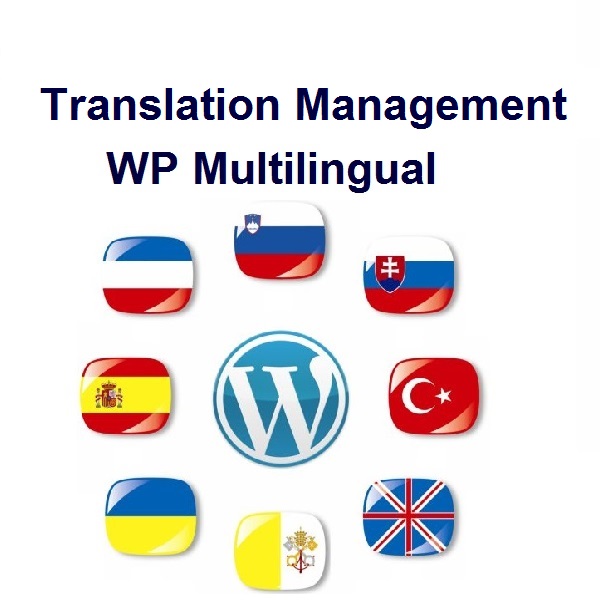




Reviews
There are no reviews yet.