Description
Woocommerce Account Funds
Account Funds
Woocommerce Account Funds – Allow your customers to deposit funds into their accounts and reward them for doing so!
The Account Funds extension helps build customer loyalty and repeat business by ensuring that your customers spend their funds only on your store! Reward them by giving them exclusive discounts and instant order processing if they pay using their Account Funds.
Get detailed reports on how much, and how many deposits have been made by your customers over a period of time.
Introduction
The Account Funds plugin allows your customers to deposit funds into their accounts, and use them to purchase items from your store with ease. Using account funds to pay for an order instantly sets its status to “processing” because there’s no need to wait for checks to clear and for cards to be verified and processed. You can also give customers discounts for paying for orders using their account funds.
Installation
Unzip and upload the plugin’s folder to your /wp-content/plugins/ directory
Activate the extension through the ‘Plugins’ menu in WordPress
Go to WooCommerce -> Settings -> Payment Gateways and activate the “Account Funds” gateway
Create a Deposit Product
In order to allow your customers to deposit funds you must create at least one deposit product.
To do this:
Go to: Products > Add Product.
Set the name, description, price and select the Deposit product from the Product Type drop down box.
Publish your new product to save.
Account-Funds-Deposit-Product
Usage
If your theme supports widgets, go to Appearance -> Widgets and drag the “My Account Funds” widget to any of your containers.
To display the current user’s account funds using inline code, add this line to your theme:
Alternatively, you could use the shortcode to display in posts:
[get-account-funds]
If you would like your customers to get a discount when using account funds to purchase from your store, go to WooCommerce -> Account Funds to configure the type and amount of discount to give.
Reports
Account Funds include reports to show the admin how many and how much deposits have been made. To view these reports, go to WooCommerce -> Reports -> Deposits tab.
FAQ
Am I required to give out discounts?
Absolutely not. You can enable or disable the discounts by going to the settings page on WooCommerce -> Account Funds.
Who can use Account Funds?
Only registered and logged in members will be able to deposit funds into their accounts and use those funds to pay for an order.
Can I rename the payment method on the checkout page?
Yes! Simply go to WooCommerce -> Settings -> Payment Gateways. Click on “Account Funds” to show the settings, change the Title and hit save.
Where can I see my members’ account funds?
Go to the Users page (Users -> All Users) and you will see a new column for Account Funds for every member of your store.
Can I add/deduct funds from a member?
Certainly! Go to Users -> All Users and search for the member to edit. Click on the “edit” link and on the Edit User screen, scroll down to the Account Funds section and you would see a textbox with the member’s current account funds. Click on “Update User” after making any changes to save.
Why are my funds not showing up on checkout?
You can only use your account funds if the funds in your account is greater than the total amount of your cart.
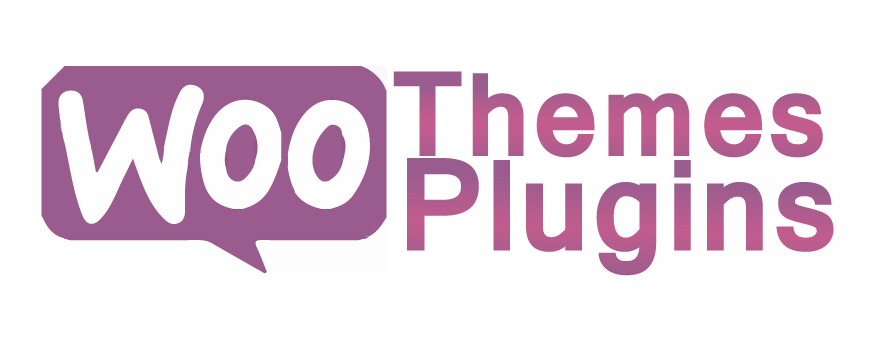
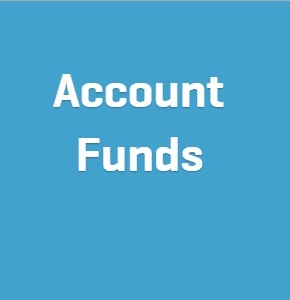
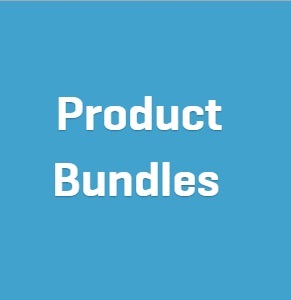
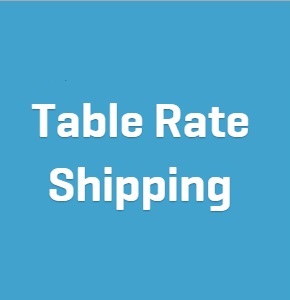

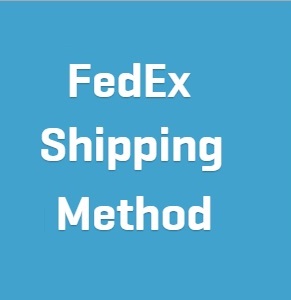
Reviews
There are no reviews yet.