Description
Woocommerce Catalog Visibility Options
Transform WooCommerce into an online catalog by removing eCommerce functionality. Remove eCommerce functionality? It may sound strange but when you think about it, if you take out the cart, checkout process and ‘buy now’ buttons, WooCommerce is actually the perfect platform upon which to showcase a catalog of products which aren’t currently for sale online. The added beauty of this solution is that when you do want to start selling, you can do so with the flick of a switch.But this extension does much more than that. Rather than just taking the entire store offline, you also have the option restrict it to users who’re logged in.You can also configure messages to replace the price / add to cart button components or just remove them completely.
In a nutshell:
Provides the ability to hide prices, or show prices only to authenticated users.
Provides the ability to disable e-commerce functionality by disabling the cart.
Allows configuration of alternate price content, when prices are disabled or shown only to logged in users.
Allows configuration of alternate add-to-cart content, when e-commerce functionality is disabled or only available to authenticated users.
Options and Configuration
To configure this plugin, go to the WooCommerce > Settings > Visibility Options tab
Purchases:
Enabled – No changes to the way your store functions.
Disabled – No purchases allowed for anyone. This setting disables all add to cart functionality, and optionally replaces the Add To Cart button text with what you enter a value for Catalog Add to Cart Button Text.
Enabled for Logged In Users: Same as Disabled, however, only applies when a user is not authenticated.
Prices:
Enabled – No changes to the way your store functions.
Disabled – Disables all prices in the store. Disables prices for users who are not authenticated, and optionally displays the contents of the Catalog Price Text in place of the products price.
Enabled for Logged in Users – Disables prices for users who are not authenticated, and optionally displays the contents of the Catalog Price Text in place of the products price.
When prices are disabled, or enabled only for authenticated users, add-to-cart functionality is automatically disabled.
Catalog Add to Cart Button Text:
Optional text to display in place of the add to cart button when purchases are disabled, or enabled only for logged in users.
You can optionally use the filter catalog_visibility_alternate_add_to_cart_button to insert any content you require.
Catalog Price Text:
Optional text to display in place of the price when prices are disabled, or enabled only for logged in users. You can optionally use the filter catalog_visibility_alternate_price_html to insert any content you require.
Alternate Content:
Optional content that will be used on the single product details page when prices or purchases are disabled or enabled only for logged on users. Useful for displaying ordering details, or a logon form if requiring user authentication before sales are allowed.
Location Filter Options
Location filter options allow you to filter products from your store based on a users country. This is great for users who need to display different products to different users based on their location.
To configure, set the field “Location Filter Functionality” to Enabled. Go to: WooCommerce > Settings > Visibility Options
Next, choose a page where you would like the users to select their location from. The location selector is automatically added to the page you select. The countries available in the location selector will be the same as the countries you have enabled for WooCommerce. Finally, select if selecting a location is optional or required.
Once you have configured your location selector and a user selects their location they will only see products that have been configured for their location. Location settings are available on entire Product Categories and on individual products.
Product Category Settings
If you view a product category, either as you add a new one or edit an existing one, you have an option of role restrictions on that category and it’s products. You can set to show to everyone, or show to specific roles and then pick those roles. To set the options, go to: WP Dashboard > Products > Categories
Product Settings
Within a single product you have a few further options. You can set who can view this product, who can purchase this product, and who can view prices. From those options you can choose to use the category settings, show to everyone, or show to specific roles. Specific roles then lets you choose those roles.
Short codes
Includes short-codes for use when building alternate catalog prices, alternate add to cart buttons, and additional single product details.
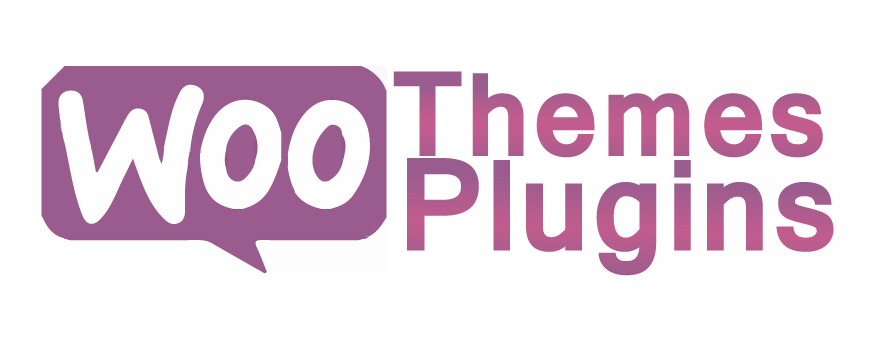
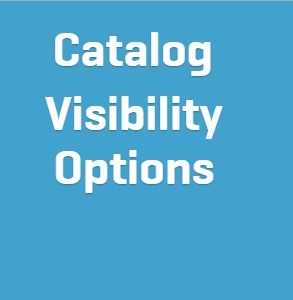
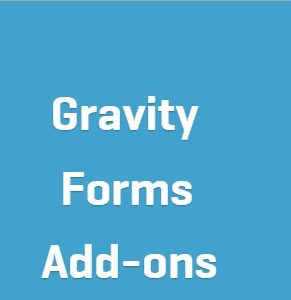

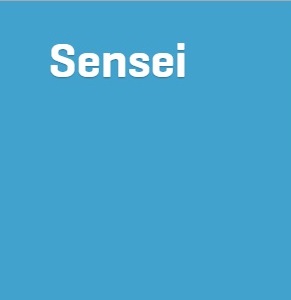
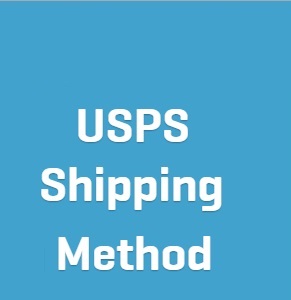
Reviews
There are no reviews yet.