Description
WooCommerce Multilingual – WP Multilingual
Run E-Commerce Sites in Several Languages
WooCommerce Multilingual makes it easy to run multilingual e-commerce sites with WooCommerce and WP Multilingual. The plugin streamlines the translation process, so that you only need to translate the texts and all products, categories and variations are created automatically for you.
In this page:
Required plugins
Setting up the store pages
Translating product categories, tags and attributes
Translating products
Translating product variations
Automatic inventory and product attributes synchronization
Enabling different payment processors for different countries
1. Required Plugins
To use WooCommerce Multilingual, you need to have the following plugins installed and activated:
WP Multilingual 3.0 or above
String Translation 2.0 or above
Translation Management 1.9 or above
Media Translation 2.0 or above
WooCommerce Multilingual 3.0 or above
WooCommerce
You can get all WP Multilingual components from our site in Collection .
WooCommerce Multilingual and WooCommerce are hosted in the WordPress plugins repository.
Got all plugins? Let’s start!
2. Setting Up the Store Pages
You need to have the standard WooCommerce pages appearing in all languages in your site. WooCommerce Multilingual will do this automatically for you.
WooCommerce Multilingual status and alerts
WooCommerce Multilingual will create these pages with the available translated page titles. You can always change the page titles in different languages later.
On this page, you will also see warnings about missing translation for taxonomy terms. If you are using taxonomy for product variations or to organize products into categories and tags, it’s a very good idea to have all taxonomy translated.
3. Translating Product Categories, Tags and Attributes
Most stores are arranged by product categories. Some also use tags. If you are using variations, you are probably using product attributes as well. WooCommerce Multilingual makes it easy to translate all these.
First, create the product categories, tags and attributes in the default language, using the standard WooCommerce editing interface. Don’t worry about translating them just yet.
Hint: product categories, tags and attributes are all stored as WordPress taxonomy. WooCommerce Multilingual includes a convenient interface for translating taxonomy terms.
Go to WP Multilingual ->WooCommerce Multilingual. This time, look at the other tabs on the screen. You will see a tab for each of the taxonomy that belongs to your store.
Translating attributes
Translating attributes
Each of these tabs includes a different taxonomy. Click on it to see all taxonomy terms and translate them.
To translate a term, click on its label. You will need to enter the name, slug and description. The name is what’s displayed on the screen. The slug appears in the URL and the description shows on the WordPress admin, when editing.
If your store includes many categories, or other taxonomy term, use the search function to locate them quickly.
4. Translating Products
Now that your product taxonomy is translated, it’s time to translate the products themselves.
First, create the products in WooCommerce in the default language. Don’t worry about translating them just yet. Create products normally, as you do with WooCommerce. You can create standard products, variable products, downloadable products and anything else that WooCommerce has to offer.
Once your products exist, go to WP Multilingual->WooCommerce Multilingual. This time, click on the Products tab.
Products translation editor
Products translation editor
The products table gives you a summary of all products in your site. If you have many products, you will see the in pages and can use the filter and search to reach the exact products you are looking for.
The translation status icons help you find products that are untranslated or need update.
Click on the Edit translation links to translate products. You will find a row for each of the translation languages in your site.
Translating Product Variations
WooCommerce Multilingual automatically creates and synchronizes product variations in all languages. After you create a variation in the default language, save the product (in the default language). WooCommerce Multilingual will immediately create the same variations for all translations of the product.
You will see a ‘Variations >>‘ link in the product translation table. This link gives you access to translate various fields in your variations. If you are using different prices for different languages, you will see the variations prices there. You can also translate variation image titles.
If your variations use global product attributes, you should translate them in the taxonomy tabs. Once you’ve translated all attributes, you can automatically generate the variations for the translated products.
Translating Image Texts
Similarly to variations, WooCommerce Multilingual automatically synchronizes all images between product translations.
This include the featured image, image gallery and all variation images. After you upload or select different images for the product in the default language, save it. All translations of that product will get the same images.
You can edit image texts for product translations, by clicking to expand the ‘Images >>‘ section.
Translating image titles
Translating image titles
This way, you can specify the title, caption and description for the same images in different languages.
6. Automatic Inventory and Product Attributes Synchronization
When you sell a product, the sale language doesn’t matter for inventory management.
Set your inventory in the default language product setting. WooCommerce Multilingual automatically updates your inventory when customer buy in different languages.
Same goes for non-textual product attributes, such as size and weight. You need to enter them in the default language only. WooCommerce Multilingual will set them the same for all translated products.
7. Enabling Different Payment Processors for Different Countries
When you run a global e-commerce site, you might need to enable different payment options for different countries. You can do this using the WooCommerce Gateways Country Limiter plugin, which is included in the Multilingual CMS package.
Choosing specific countries to allow a payment gateway
Mass products import
WP Multilingual doesn’t come with a content import of itself, but is fully compatible with great WordPress content importers.
Our compatibility team worked with the authors of WP All Import, who have created an addon for WP Multilingual. The WP All Import, together with its WP Multilingual addon will allow you to import any content into multilingual WordPress sites, including WooCommerce products.
Developing custom WooCommerce themes?
If you are developing your own WooCommerce themes, or doing major customizations to existing themes, you should make sure that they work well in multiple languages.
To help you, we’ve prepared a complete tutorial on making WooCommerce themes multilingual and multi-currency ready.
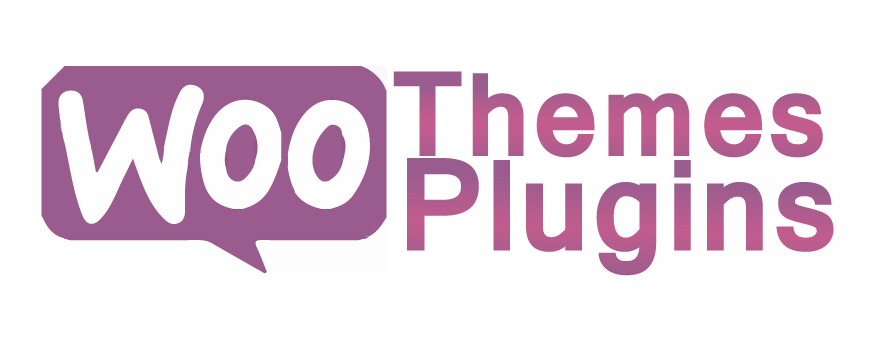


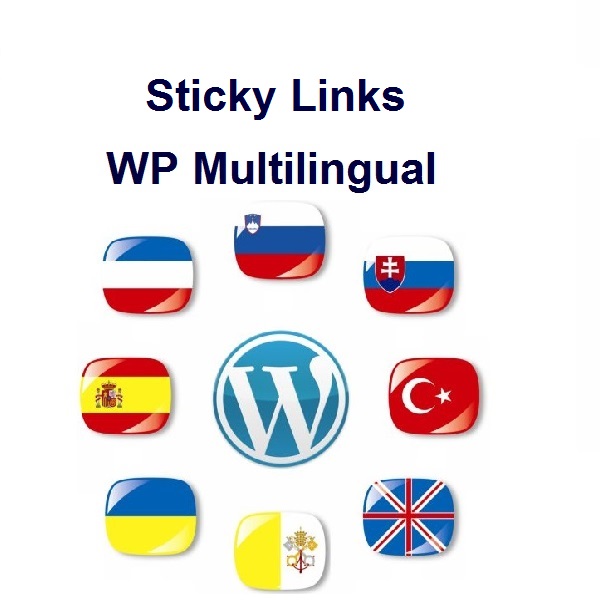
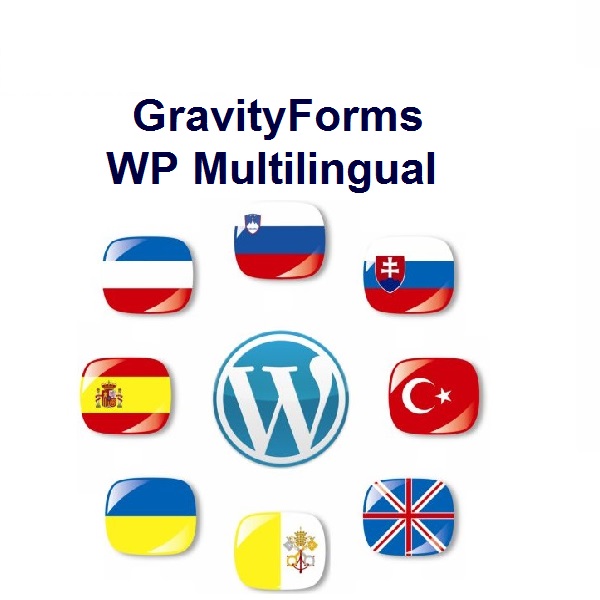
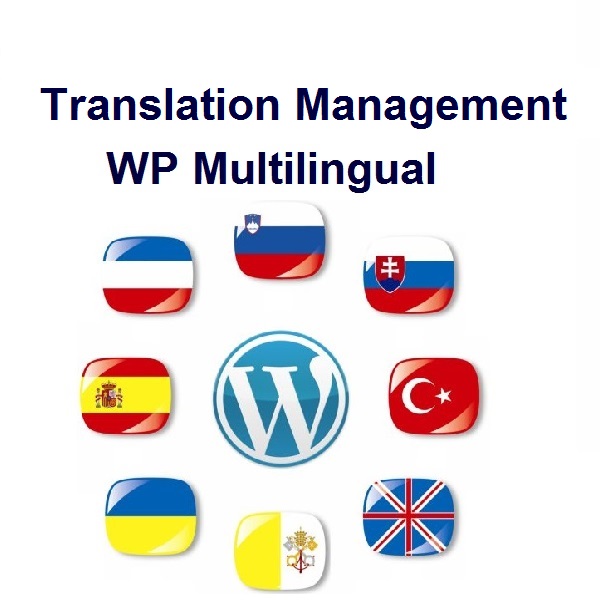
Reviews
There are no reviews yet.