Description
Woocommerce Product Add-Ons
Woocommerce Product Add-Ons – Allow your customers to customize your products by adding new options such as input boxes, dropdowns or checkboxes. With the Product Add-ons extension, gift messages, donations, laser engraving and any other product which may require user input in some way is now an option for your customers!
Product add-ons supports required fields, text areas, checkboxes, radios, select boxes, custom price inputs and file upload boxes.
Setup addons
Per-Product Add-ons
Per-product add-ons only display for the product they are added to. They cannot be shared between products and only work with the simple product type.
Edit one of your products to add product-level add-ons. They will appear in the product data panel under the sub-section “Add-ons”.
SimpleProduct
Global Add-ons
Global add-ons can be applied to all products, or only certain categories of categories depending on your choices. To get started with global add-ons go to Products > Global Add-ons. You will see the main global add-ons screen:
Global Add-Ons
Existing global add-ons will be listed in the table view. To add a new global add-on click the “Add Global Add-on” button. You will then see the add screen:
Adding New Global Add-On
Add-on Reference is just a name you must give your global add-ons so that you know what they are for. By default this is filled in for you.
Priority determines the order in which add-ons are displayed on the front-end. Per-product addons get priority 10, so you can either set it lower than 10 to display your global add-on first, or higher than 10 to show your global addon last.
Applied to.. determines which products will show this global add-on. ‘All Products’ shows it on all of them, or you can choose some categories from the list to only show the addon for products in those categories.
Click save when you are done. We’ll cover adding the actual add-ons next.
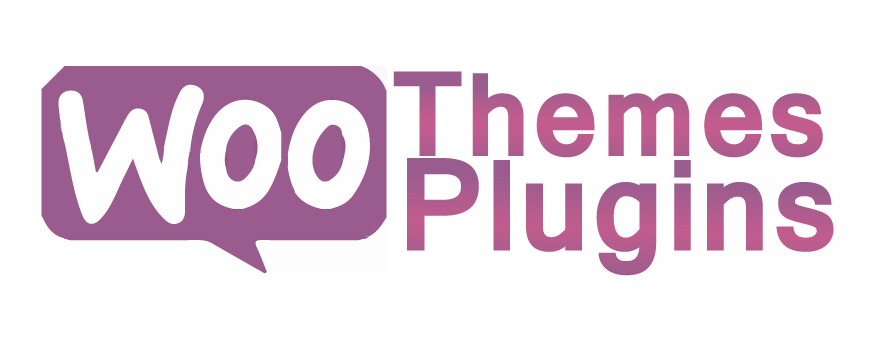
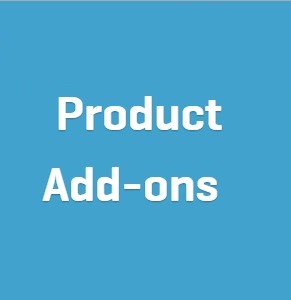


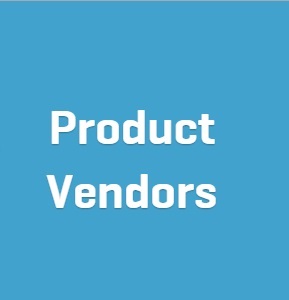
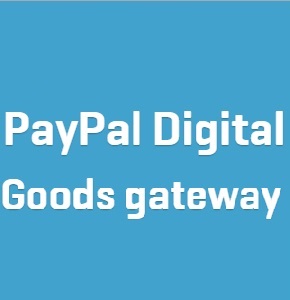
Reviews
There are no reviews yet.