Description
Woocommerce Aweber Newsletter Subscription
Allow your customers to easily opt in to your AWeber powered mailing lists at checkout or through the Web Forms widget. The AWeber Newsletter Subscriptions plugin for WooCommerce gives you the ability to easily integrate your WooCommerce site with your AWeber powered newsletters.
Customize your checkout to include a subscribe option, or place the AWeber Web Forms widget in any widgitised area on your site to allow for easy customer subscription from any page.The WooCommerce AWeber Newsletter Subscriptions plugin also include a dashboard widget for displaying your subscriber statistics where it matters, on your WooCommerce dashboard.
AWeber Newsletter Subscription gives you the ability to subscribe users to your AWeber Lists and through AWeber Web Forms on your WooCommerce store.
Add a subscribe checkbox to your checkout page and enable customers to subscribe for store updates, or add a custom designed AWeber Web Form to any widget area on your WooCommerce store without the need to edit files or copy and paste any code.
Installation
Upload the plugin folder to your ‘/wp-content/plugins/’ on your server.
Activate the plugin through the ‘Plugins’ menu in your WordPress dashboard.
Configure the plugin settings.
Configuration
In your WordPress dashboard go to ‘WooCommerce -> Settings’ and choose the ‘AWeber’ tab.
On your first visit you will be presented with an ‘Authorise’ button, click this and you will be redirected to an AWeber page asking you to give the plugin permission to access your AWeber account. If you do not give the plugin access you will not be able to make use of the service.
Once you authorised the plugin access to your AWeber account you will be presented with a few option, this is for use on the shop checkout page, you can enable/disable subscribe at checkout and customise the label and choose the list customers must be subscribed to when they ask to be subscribed.
Web Forms
AWeber allows users to create beautiful custom forms you can use on the web to allow users to subscribe through, usually this involved editing files and pasting code, with the WooCommerce AWeber widget, including these Web Forms on your site is a breeze.
In your WordPress dashboard go to ‘Appearance -> Widgets’
Drag the ‘WooCommerce AWeber Web Form’ widget to the widget area you would like it to display.
From the ‘Choose your Web Form to use’ dropdown select the Web Form you would like to display and click save.
Please note that only In-Line Web Forms will display at the widget location you specified, Pop-Over and Lightbox will display in the center of your website over the content, and Pop-Out will open a new window to display the Web Form.
Q & A
When I try to authorise the plugin to gain access of my AWeber account I get redirected to the Google Analytics for WordPress page.
There is a known bug in the way the Google Analytics for WordPress plugin accepts OAuth requests, this is causing conflict with the AWeber OAuth process, a workaround is to disable the Google Analytics for WordPress plugin and then doing the authorisation and then enabling the plugin again after authorisation has been completed.
I get a blank page when I click the authorise button.
AWeber needs the request to conform to some security standard such as the timestamp of the server may not be more than 5 minutes out of sync. When you get the blank page enable debugging of the API by editing the oauth_application.php file in the /aweber_api directory in the Aweber extention directory. Look at round line 57 for $debug = false; and change it to $debug = true; Do the authorise request again and you will see the debug info that can help you and WooThemes resolve issues.
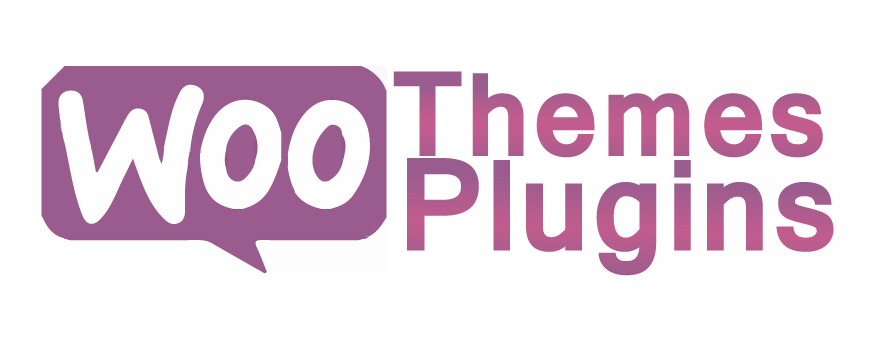
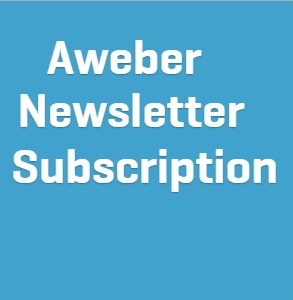
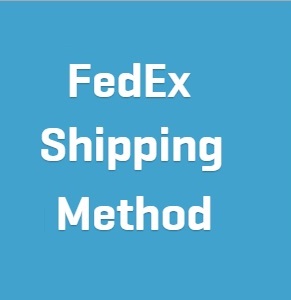
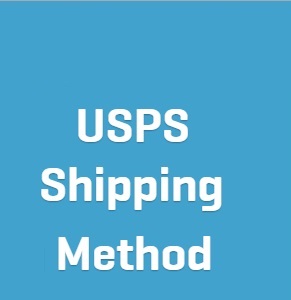
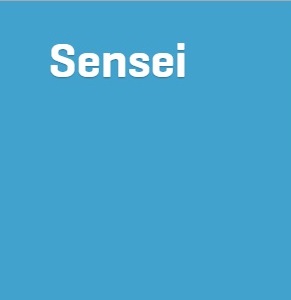
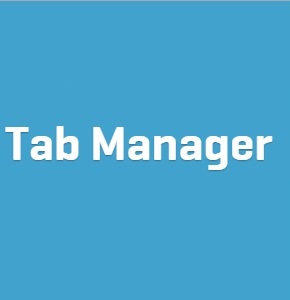
Reviews
There are no reviews yet.